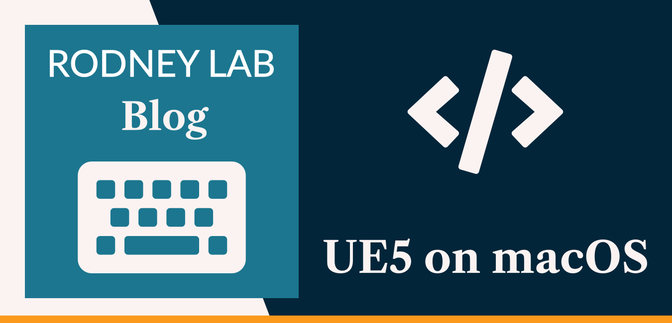🧑🏽💻 Working with UE 5.4 on macOS #
In this post, we see how you can work in Unreal Engine 5 on macOS. When using C++ with Unreal Editor, the official UE5 editor for macOS is Xcode, though we see how you can set up VS Code to work with UE5. This is a common developer editor choice and worth considering for UE5, if you are already familiar with it. We also see how you can make sure you have the right version of Xcode installed on your Mac, to work with UE 5.4.
🛠️ Installing UE5 #
To get going in Unreal Editor, you will first need to download the Epic Games Launcher. This manages your Unreal Engine install, letting you download Unreal Editor and flip between different installed versions.
You can install the Epic Games Launcher with Homebrew, from the Terminal:
brew install --cask epic-games
Once you have that, the actual Unreal Engine install can be quite large and take a while. To get started, open the Epic Games Launcher and create an account, if you do not already have one. Once you are set up, select Unreal Engine from the sidebar on the left, then Library from the toolbar, which run along the top of the window. You should see an icon showing the latest Unreal Engine version, which you can click to start the download. You can jump ahead to the next section, while you wait for the download.
⚙️ Installing Xcode for Unreal Engine on macOS #
Even though we do not use Xcode as the editor here, you will need Xcode installed on your system for compiling under the hood. The officially supported Xcode version, may not be the latest Xcode version (even though you are using the latest version of Unreal). As an example, at the time of writing, you should opt for Xcode 14.3.1 for use with the current Unreal release (5.4.1).
You can check the Unreal Engine Xcode requirements for your Unreal Engine version in the official UE docs . It is important to use a supported version. As an example, I was able to compile code successfully using Xcode 15 (and UE5), but when I tried to re-open the project in Unreal Engine, I got a “The following modules are missing or built with a different engine version” error below (even after rebuilding).
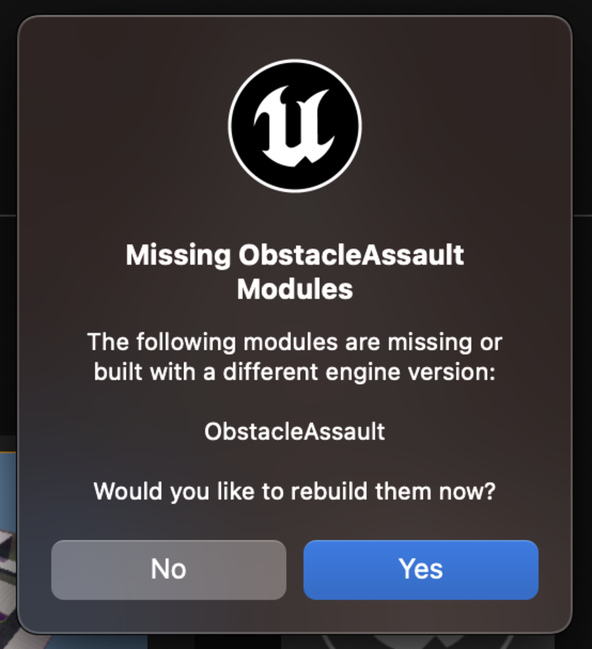
However, by downgrading to Xcode 14.3.1, I got everything to run smoothly. You can download the latest version of Xcode from the macOS App Store, using a shortcut already on your dock or Launchpad. However, if you require an older version, you will need to use the Apple Developer site to download Xcode , logging in and completing any two-factor authorization requests. I would recommend using Safari for the download; the file will be quite big and Safari supports resuming your download, in case the connection drops.
You can have Unreal Engine generate the necessary VS Code project configuration by setting VS Code as your editor, then opening VS Code from the menu in Unreal Engine.
🧱 Running Unreal Engine builds in VS Code #
With Xcode and Unreal Engine set up, let’s have a look at how to run builds from VS Code. To build your Unreal project using VS Code, install the C/C++ VS Code extension from Microsoft .
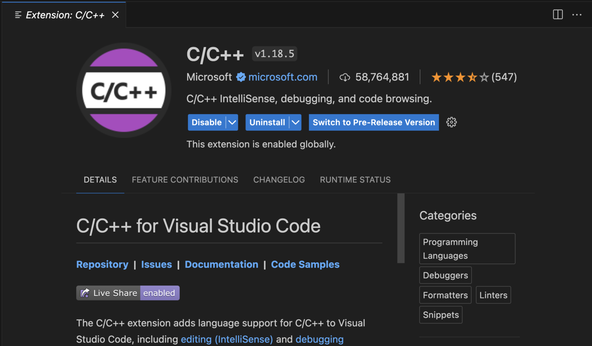
Now we are ready to roll. To run a development build, go to the Terminal menu and select Run build Task…. From the options, choose [YourProjectName]Editor Mac Development Build. This will build your project, and you will be able to see any changes you made with the Unreal Engine Editor UI. Run a quick rebuild, from within Unreal Engine Editor, by clicking the “Recompile on the fly” button in the status bar at the bottom right of the screen.
🗳 Poll #
🙌🏽 Unreal Engine 5 macOS: Wrapping Up #
In this Unreal Engine 5 macOS post, we saw how you can get going with game development in Unreal Engine using macOS. More specifically, we saw:
- how to install Epic Games Launcher and Unreal Engine 5 on macOS;
- checking you have the right Xcode version for your UE5 install; and
- how to set up VS Code as an Unreal Engine C++ editor.
I hope you found this useful. Do let me know if you found this content useful and would like to see more similar content. Also reach out if there is anything I could improve to provide a better experience for you.
🙏🏽 Unreal Engine 5 macOS: Feedback #
If you have found this post useful, see links below for further related content on this site. Let me know if there are any ways I can improve on it. I hope you will use the code or starter in your own projects. Be sure to share your work on X, giving me a mention, so I can see what you did. Finally, be sure to let me know ideas for other short videos you would like to see. Read on to find ways to get in touch, further below. If you have found this post useful, even though you can only afford even a tiny contribution, please consider supporting me through Buy me a Coffee.
Just dropped a new post on setting up Unreal Engine 5.4 on macOS, including getting the right version of Xcode and working with VS Code as C++ editor.
— Rodney (@askRodney) May 22, 2024
Hope you find it useful!
https://t.co/TNRJDV6Gc8 #askRodney #learncpp #gamedev
Finally, feel free to share the post on your social media accounts for all your followers who will find it useful. As well as leaving a comment below, you can get in touch via @askRodney on X (previously Twitter) and also, join the #rodney Element Matrix room. Also, see further ways to get in touch with Rodney Lab. I post regularly on Game Dev as well as Rust and C++ (among other topics). Also, subscribe to the newsletter to keep up-to-date with our latest projects.